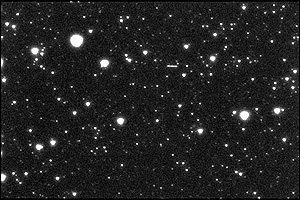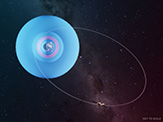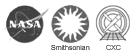The Space Shuttle Columbia delivered Chandra to a low Earth orbit. Then, the Inertial Upper Stage rocket boosted Chandra up to a higher altitude where a built-in propulsion system took Chandra to its final orbit. This elliptical orbit takes the spacecraft to an altitude of 133,000 km (82,646 mi) - more than a third of the distance to the moon - before returning to its closest approach to the Earth of 16,000 kilometers (9,942 mi). It takes approximately 64 hours and 18 minutes to complete an orbit.
The Chandra spacecraft spends approximately 85% of its orbit above the Van Allen belts, charged particles that surround the Earth. This makes uninterrupted observations of as long as 55 hours possible, making the overall percentage of useful observing time much greater than the low Earth orbit of a few hundred kilometers used by most satellites.
Satellite Tracking Tutorial
Follow along with this tutorial to see for yourself what Chandra's orbit path looks like. Please note, your browser should be java-enabled.
In a browser window, bring up: http://eyes.nasa.gov/ and click on the navigation button "Explore the Solar System"
This loads the java-based Eyes on the Solar System application. You may get a screen asking for permission to load. Please click Allow.
Allow some time for the tool and its database to load (it will warn that it is loading data). After it loads, you should be viewing the Sun with numerous circles around it. Near the Sun, you'll see a label for "Earth". Follow these steps:
- Click on "Earth", then click again on "(click to zoom)". You will zoom towards the Earth. The Earth data will take a few seconds to load and then you will have a view of our blue planet.
- Move your mouse to the dock of controls across the bottom of the Eyes window. On the far right is the "Visual Controls" area (see figure 1). Drag your mouse down on the far right dial to zoom out from the Earth until you see at least 12 satellites around our planet. You should see "Chandra" as one of them. If you don't see Chandra, you may need to click on some black (empty) space around planet Earth, dragging your mouse up and down, and then left and right to see more satellites around the Earth (see figure 2).
- Move your mouse over "Chandra" and you will see Chandra's orbit track light up. Notice the size and shape of Chandra's orbit. Compare Chandra's orbit with some of the other satellites shown, such as "SDO", "GEOTAILL" and "Polar". Click on "Chandra" and then click "click to zoom" to focus in on the spacecraft (see figure 3).
- You can click and drag your mouse to move Chandra around and see what's nearby. Try also the following:
- Click and drag your mouse on the screen until you see the Earth come back into view. Double click the Earth to zoom back down to our planet. Move your mouse to the dock of controls across the bottom of the Eyes window. On the far right is the "Visual Controls" area. Drag your mouse down on the far right dial to zoom out from the Earth until you see "Chandra" again. Keep zooming out a bit more until you see "Moon." Click "Moon" and click "click to zoom" to focus in on the Moon (see figure 4). Chandra orbits more than a third of the distance to this body! Click and drag the Moon around until you see "Chandra" again. Click on "Chandra" and then click "click to zoom" to focus in on the spacecraft again.
- Move your mouse to the dock of controls across the bottom of the Eyes window again. On the far left is the "Destination" area. Click on the third button from the left, the 2 little tools button
 that is called "Cool tools." In the "Tool Box" window that pops up on the left, click the car icon
that is called "Cool tools." In the "Tool Box" window that pops up on the left, click the car icon  in the middle. This will bring up a school bus for a size comparison with Chandra. Click and drag your floating cosmic school bus until you have Chandra lined up with it (see figure 5). At 45 feet long, Chandra was one of the largest satellites the Space Shuttle ever launched. You can close the Tool Box window at any time by clicking the "x" in the upper right of the Tool Box pop up.
in the middle. This will bring up a school bus for a size comparison with Chandra. Click and drag your floating cosmic school bus until you have Chandra lined up with it (see figure 5). At 45 feet long, Chandra was one of the largest satellites the Space Shuttle ever launched. You can close the Tool Box window at any time by clicking the "x" in the upper right of the Tool Box pop up.
- Click on any other satellite to see it's name and orbit. (You can always get back to Chandra by repeating steps "1" and "2"). If you look back at the Destination options, in the left-most area of the dock, you will see a button marked i
 . Click on this, it will bring up information on the satellite you are looking at and display it in your browser window.
. Click on this, it will bring up information on the satellite you are looking at and display it in your browser window. - Next, zoom back until the Earth takes up most of your window. You will see low-altitude satellites which include missions such as Hubble ("HST"), the Space Station ("ISS"), WISE, and many others.
- Still having fun? You can try visiting our Sun or some of the planets in our Solar System. Or you could try additional tutorials on accelerated time, camera angles, and more at http://eyes.nasa.gov/tutorials.html. You can even see which spacecraft NASA's Deep Space Network is talking to in real time at http://eyes.nasa.gov/dsn/dsn.html
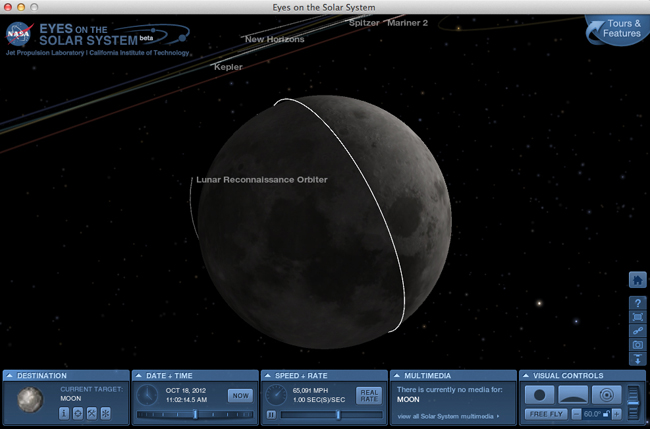
Figure 4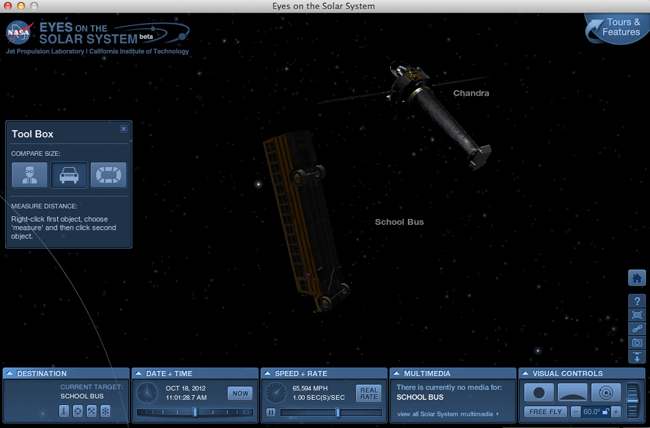
Figure 5
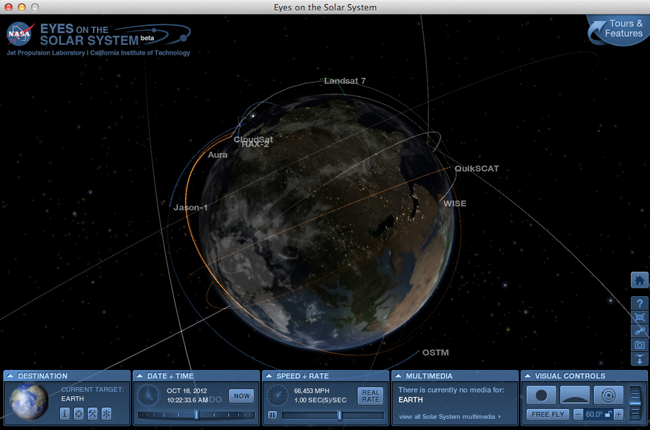
Figure 1
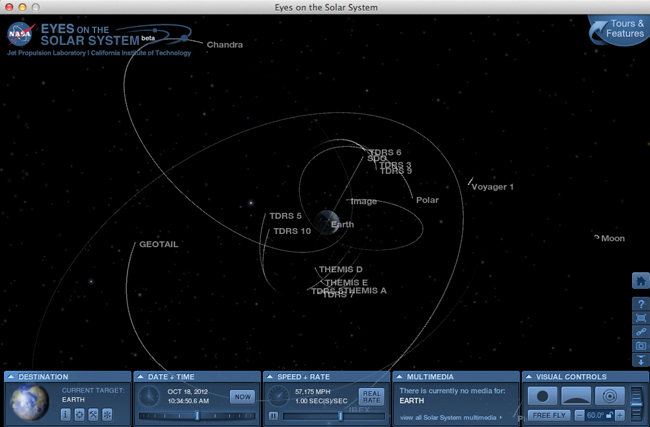
Figure 2
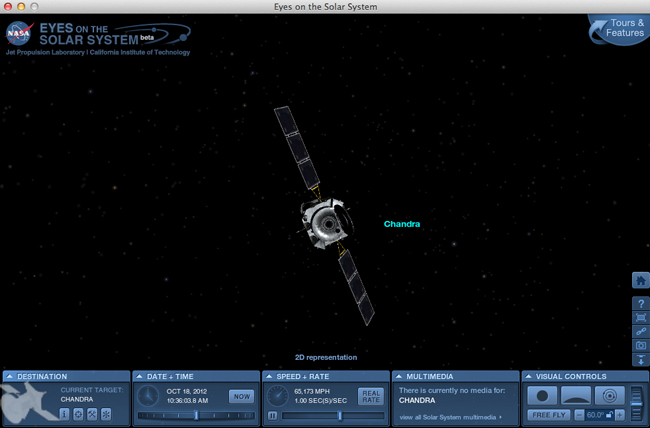
Figure 3